Using Google Meet (mobile / tablet)
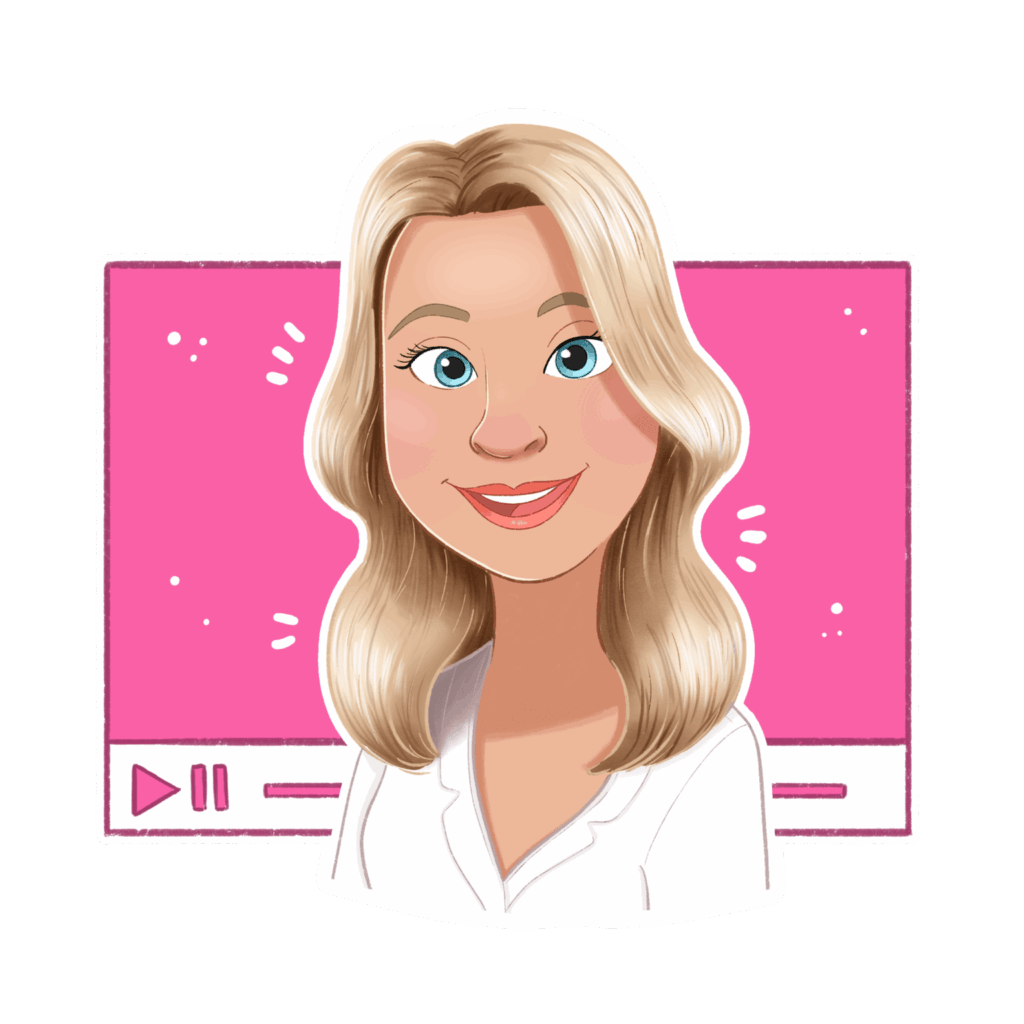
This guide will help you join live events such as the Crochet Classroom and Crochet Clubs when accessing Google Meet via the Google Meet mobile app on a phone. If you are using a desktop or laptop, please refer to this guide as the layout and features are slightly different.
- To join a Google Meet event, you will need to click the meeting link. You can find this in the following places:
- The Events Calendar section from the More menu. Tap the View Detail button to reveal the Google Meet link.
- The General Crochet group chat.
- The Facebook group.
- A push notification sent through the mobile app.
- A reminder email sent before the session begins.
- When you tap the link, your device will automatically open the Google Meet app. If you do not have it installed, you will be prompted to download it from the Apple App Store or Google Play Store.

You may be asked to:
- Sign in to a Google account – this is optional. You can continue as a guest if preferred.
- Enter your name – this is what other participants will see.
- Allow access to your camera and microphone – this is optional. You are welcome to leave these off at any time.
No one else (including the host) can turn your camera or microphone on – you have full control over your privacy.
Once you’ve entered your name, click Ask to Join and wait for one of the team to let you in.
Please note, due to different device sizes and configurations, the layout of buttons and options may vary from what is described below.
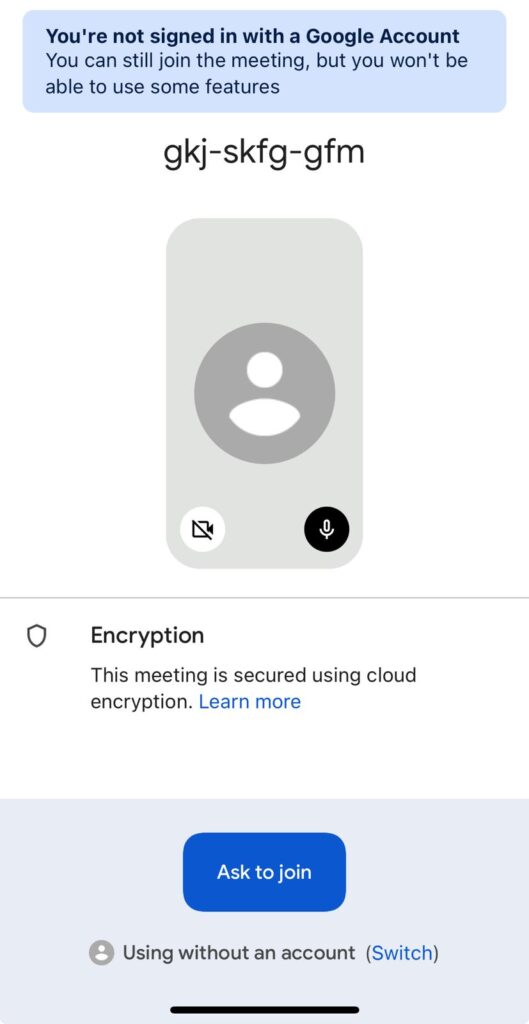
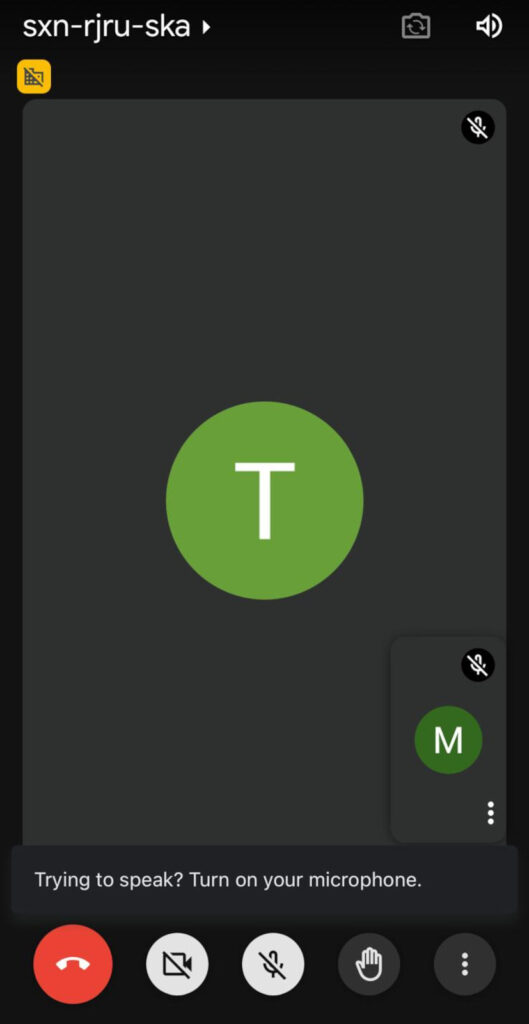
Once you are in the meeting, you will see a row of buttons across the bottom or top of your screen, depending on your device. If you don’t see the buttons, tap the screen and they should appear. Here is what each one does:
Leave Call (End button) – Tap this when you are ready to leave the meeting.
Camera – Tap to turn your video on or off.
Microphone – Tap to mute or unmute yourself. The host may ask everyone to stay muted during teaching segments. You can unmute to ask questions or share your thoughts if invited to.
Raise Hand – Tap this to signal that you would like to speak. Remember to lower your hand afterwards and mute yourself again if necessary.
More Options (three vertical dots) – This button opens a menu that includes options such as:
Captions (CC) – Tap to turn on live subtitles. These display what is being said and can be auto-translated into other languages if needed.
Emoji Reactions – Tap the smiley face to send animated emoji reactions. This is a fun way to interact without speaking.
In-Call Messages (Chat) – Use this to type messages to the group. You can use it to ask questions without interrupting the session.
Settings – Additional options such as turning off all video, caption settings and reactions.
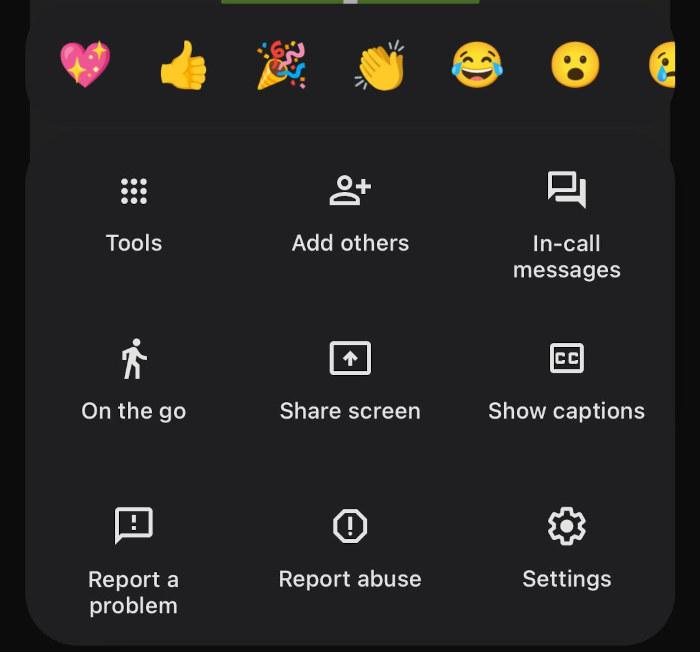
Tools Menus. On mobile, some tools may be in a slide-out menu or appear as icons depending on your device and screen size:
Activities – This includes things like polls or Q&As. If the host is using these features, they will guide you on how to take part.
People (Participants) – Tap to see who is in the meeting. You can tap on a person’s name and choose “Pin” to keep their video on your screen (helpful for focusing on the host’s demonstration).
That’s the fundamentals covered. Hopefully you found this useful but if anything needs further clarification, please ask in the group chats and we’ll gladly assist you.
